|
Lori Vidler, teacher at Kenbrook Elementary School, provided these instructions along with the Zero the Hero power point.
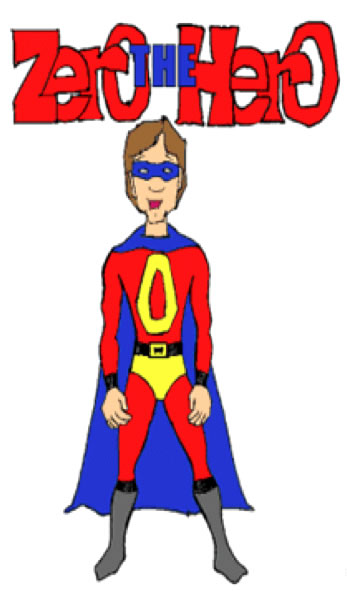
1. Create a folder to keep power points in. I keep all of mine in one folder.
2. Open up your music and right click on the song, go to containing folder or location and click. At this location you can copy the music and then paste it in the folder.
3. Move the powerpoint into the same folder.
4. If you are lucky, it will play then! If not, follow the remaining steps.
5. Click on Insert and go to movies and sounds and click that you will add a sound from file. (in the latest version of PP go to insert and choose audio from file) select the song from your powerpoint folder.
6. You have to set up how many slides in the powerpoint so it will play throughout all of the slides. This takes place in Animations-in older versions of Powerpoint it is custom animations to effect options. (In the latest version you click on simply animations and then the play symbol -when the song icon is selected) and that gives you the animation pane and right click to effect options.
So click add effect options and you choose the number of slides in the presentation. Also, if the song does not appear at the top of animation pane, move it up to first so it starts first!!
7. If it doesn't play, you will have to set up the transitions by going to rehearse timings-there you click each time you want a transition and then save it.
8. From here on out all you need to do is pull down the slide show menu and click view show in older versions (and from beginning in newer PP).
You can always re-tweak timings by rehearsing again.
9. FYI - If you do not have the same fonts on your computer, then you may have to resize some words on slides but that is pretty simple.
Go to the Downloads folder to download the Zero the Hero powerpoint. You will also find a pdf file of these instructions that you can download.
|
|
|

